GUI Utilities Intro
The GUI Utilities extension is a powerful tool for creating and displaying Minecraft GUIs. This guide walks you through the basics.
Prerequisite: It is essential to be familiar with Typewriter. If not, please check the official Typewriter documentation first.
What is a GUI? A GUI (Graphical User Interface) refers to any visual interface beyond text, such as inventories or the advancement menu.
If you’re using the Entity Extension, some features of GUI Utilities may seem familiar—but it’s not required.
Creating a Crafting Table GUI
Section titled “Creating a Crafting Table GUI”Let’s create a Crafting Table GUI to display the crafting recipe of a diamond sword.
Step 1: Define the Crafting Table GUI
Section titled “Step 1: Define the Crafting Table GUI”- Create a Crafting Table Definition.
- Set its title to
Diamond Sword Recipe.
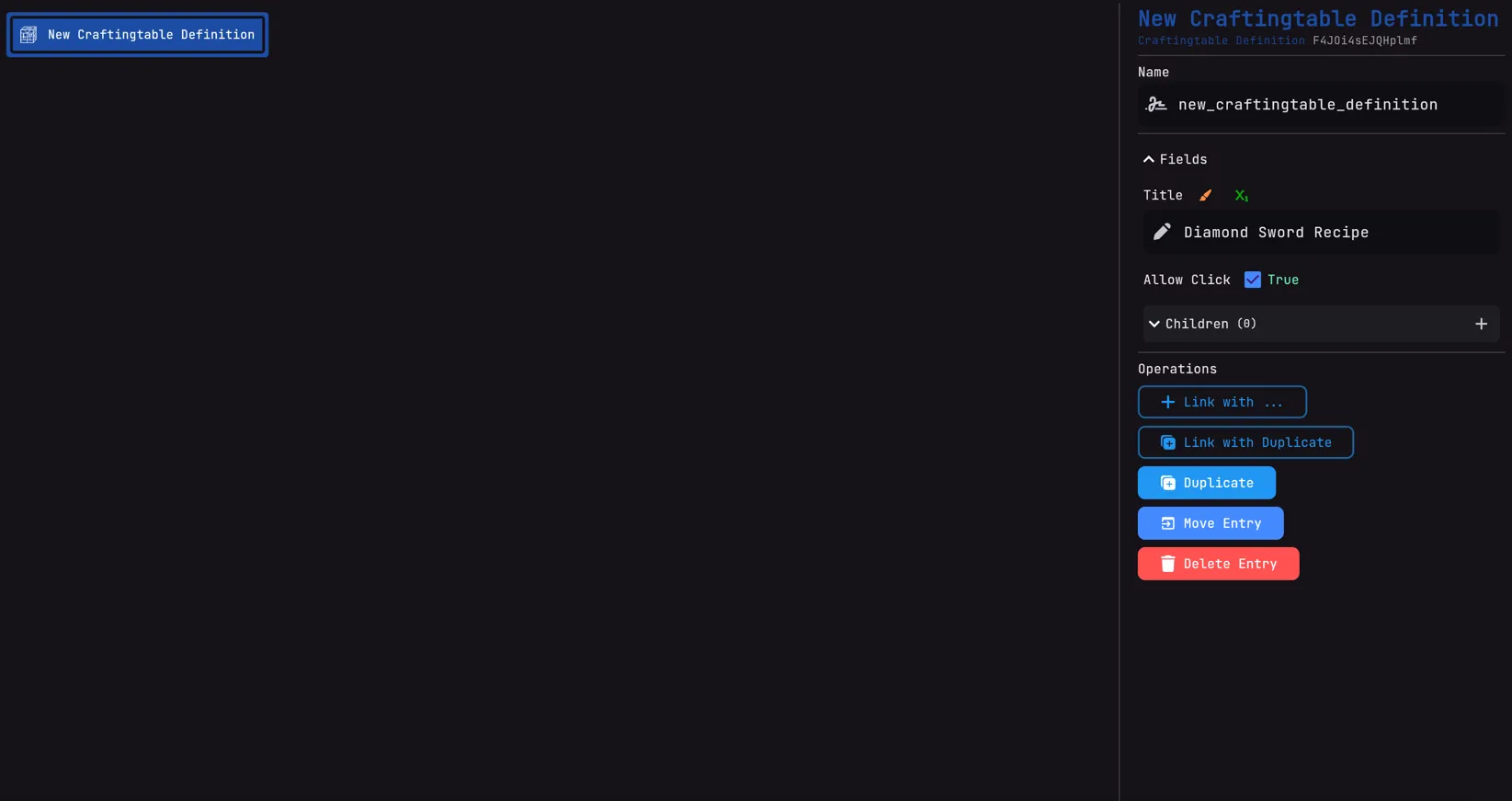
Step 2: Opening the GUI
Section titled “Step 2: Opening the GUI”To open the GUI, use the open GUI action entry. We’ll trigger it with a detect command:
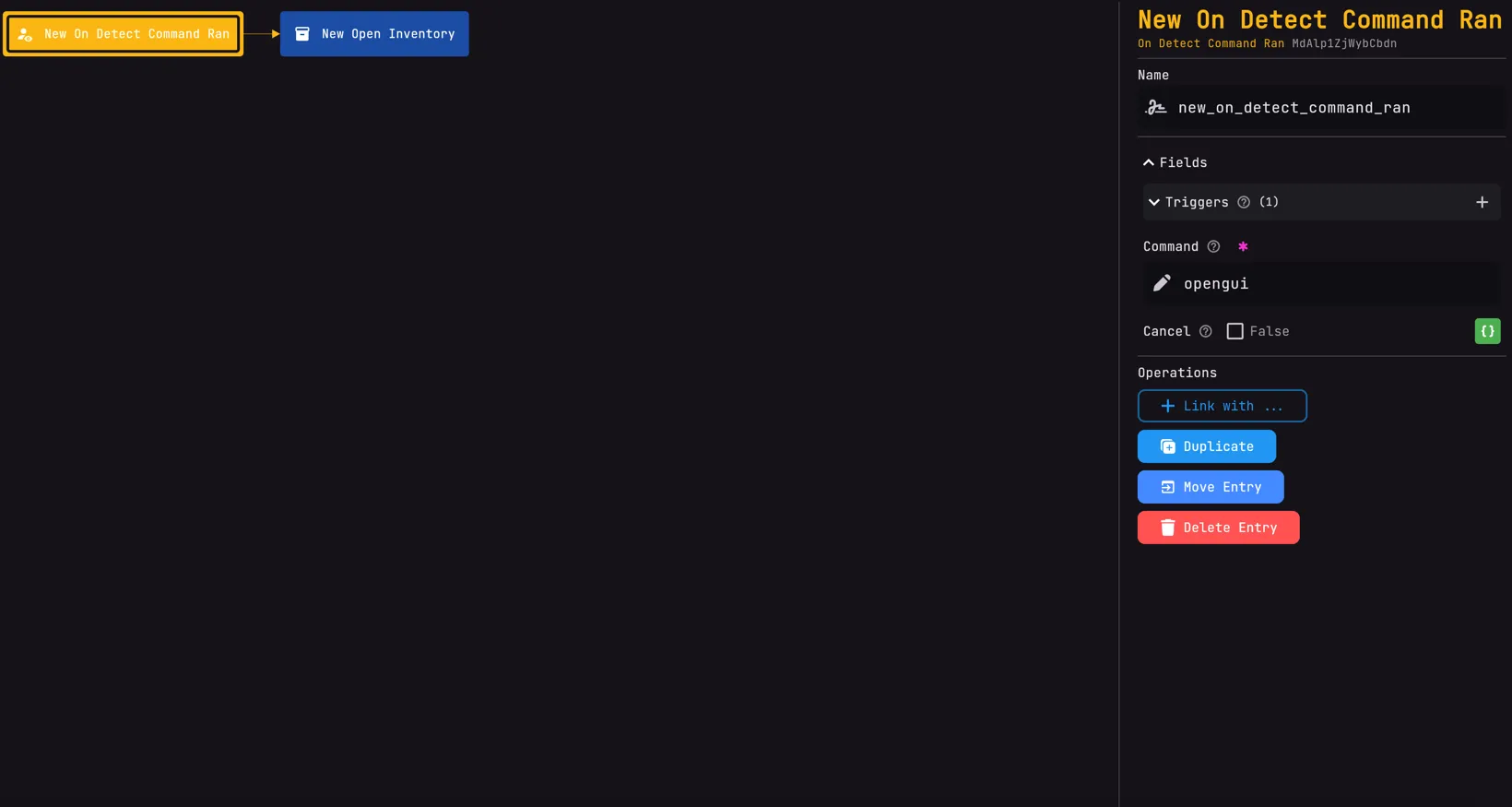
Now, link the GUI Definition to the Open GUI Entry:
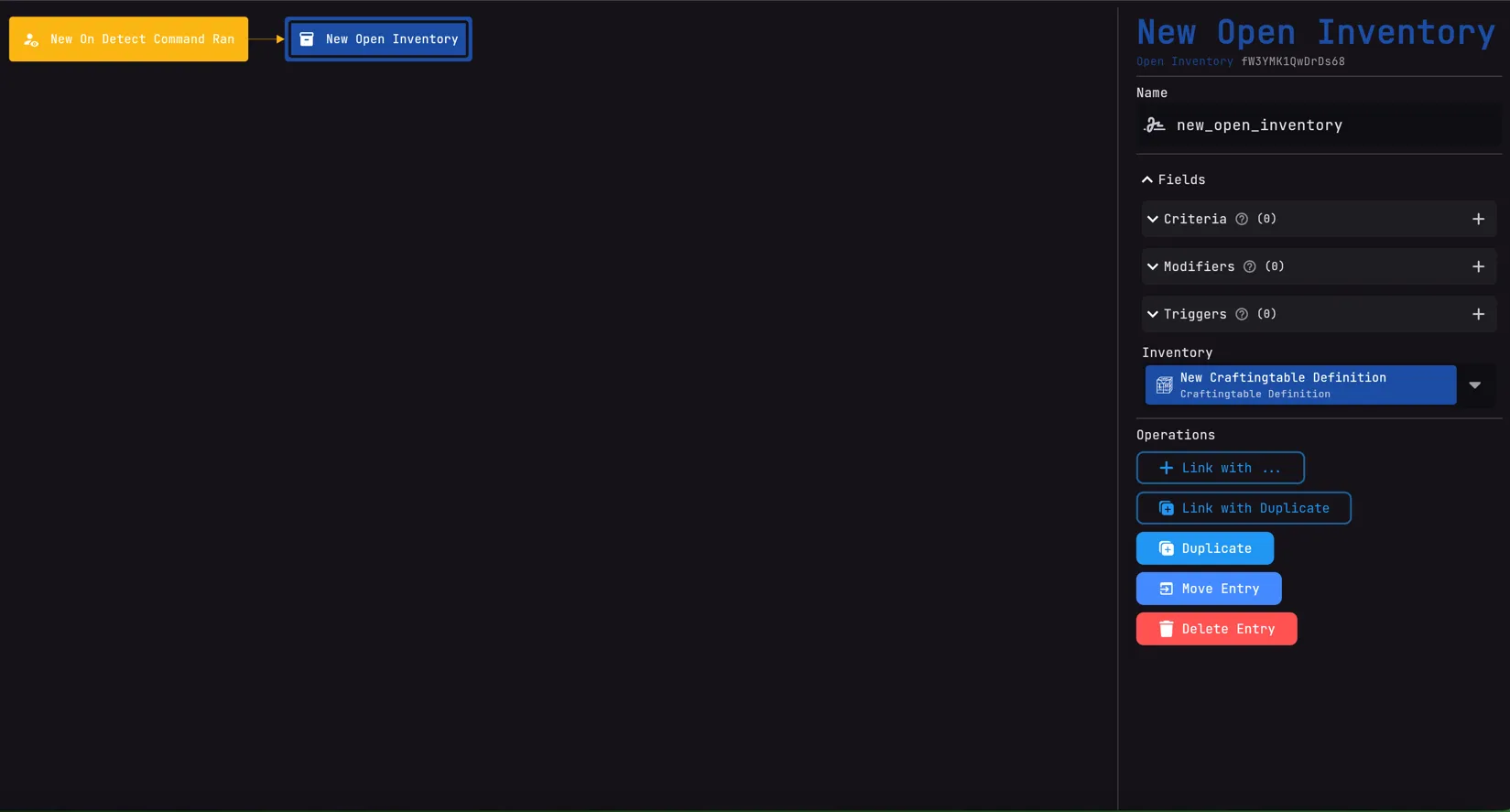
Step 3: Testing the GUI
Section titled “Step 3: Testing the GUI”- Publish your changes.
- Run
/openguiin-game. - The GUI should now open with the correct title, but it’s still empty.
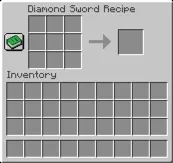
Adding Items to the GUI
Section titled “Adding Items to the GUI”- Create a Crafting Table Items entry.
- Click ➕ to add an item.
- Select the correct slot from the dropdown.
- Add the desired item.
Repeat for every item in the recipe.
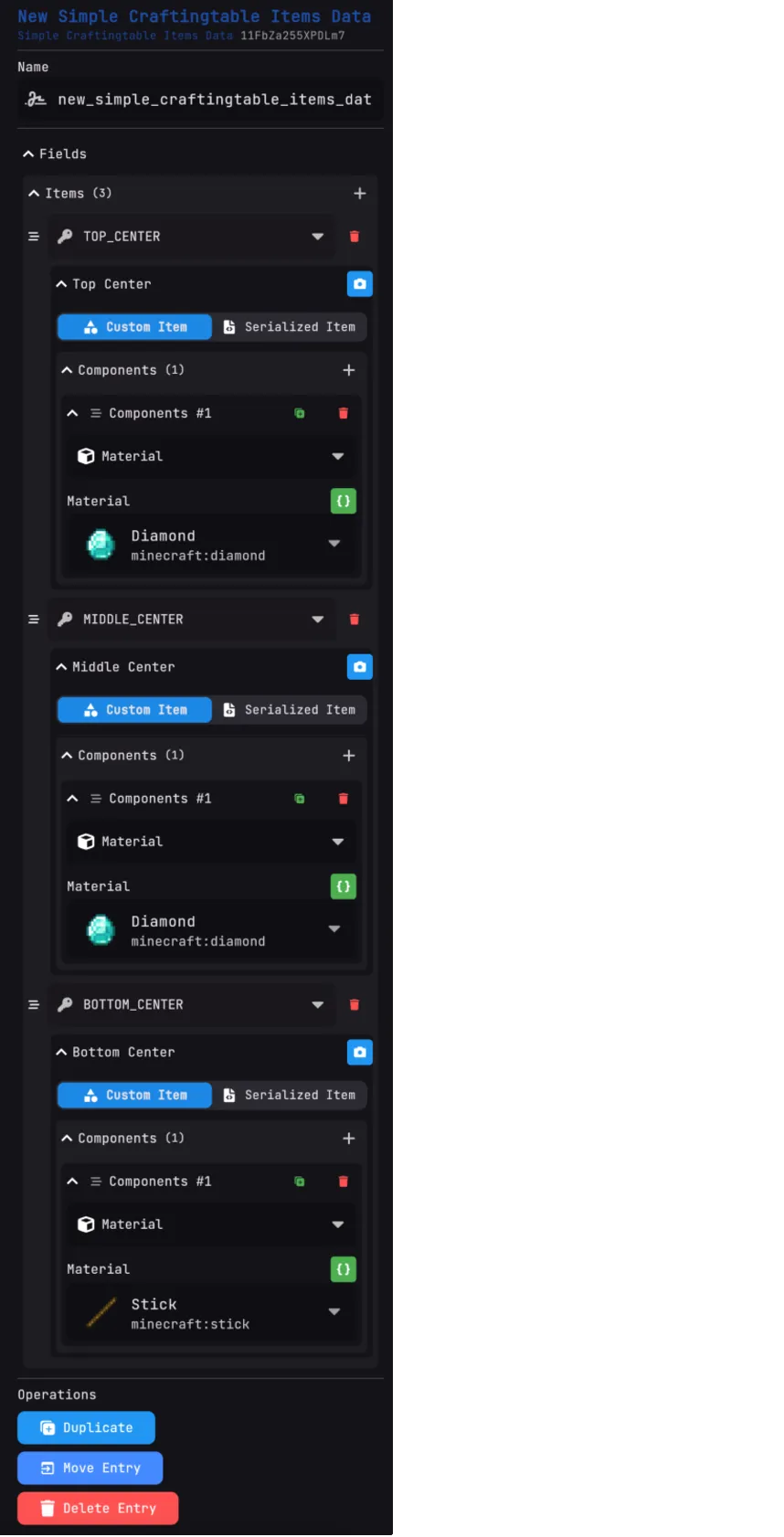
Step 4: Connecting Items to the Definition
Section titled “Step 4: Connecting Items to the Definition”Link the items data to the GUI Definition so Typewriter knows which GUI they belong to.
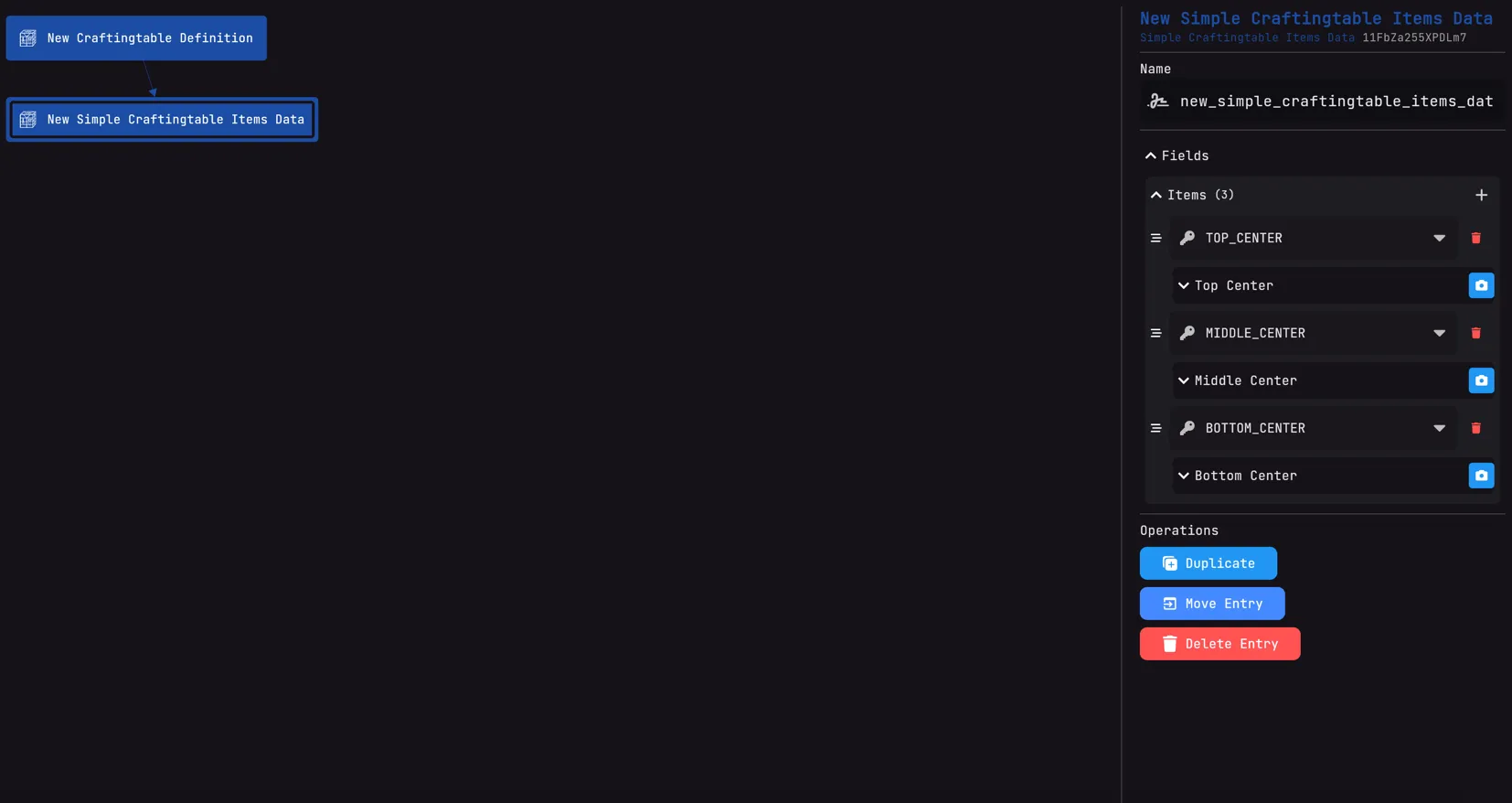
Test Again: Publish and run
/openguiand now the items should appear inside the GUI!
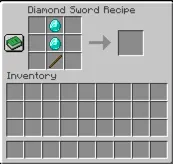
Preventing Item Removal
Section titled “Preventing Item Removal”To stop players from taking items out of the GUI:
- Disable
allow clickin the definition settings.
Next Steps
Section titled “Next Steps”In the next guide, you’ll learn how to make item clicks trigger other entries, such as starting a dialogue sequence.
Stay tuned!